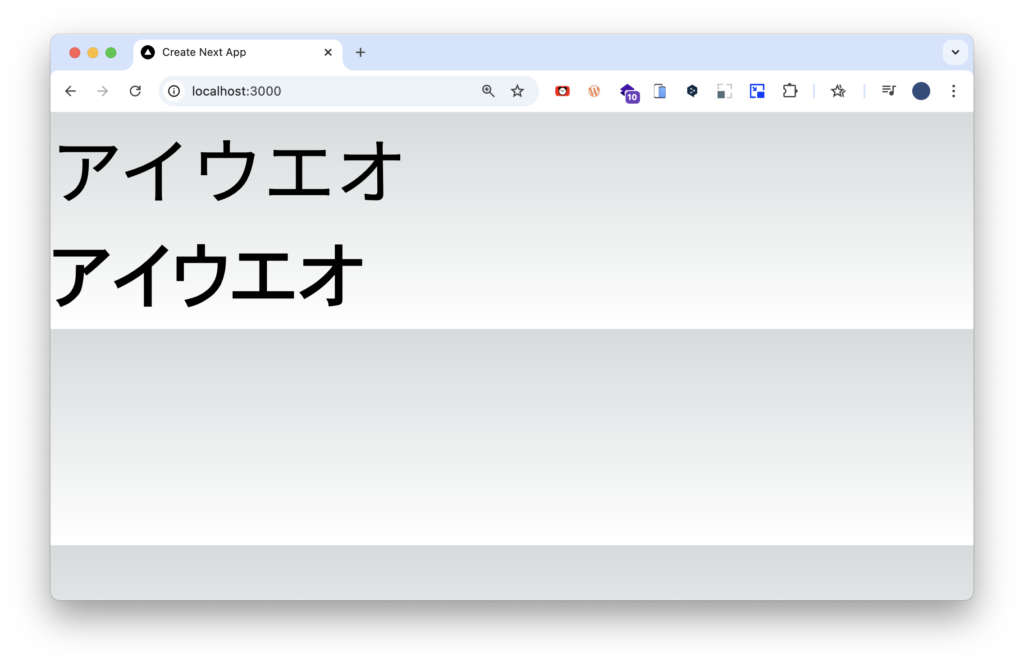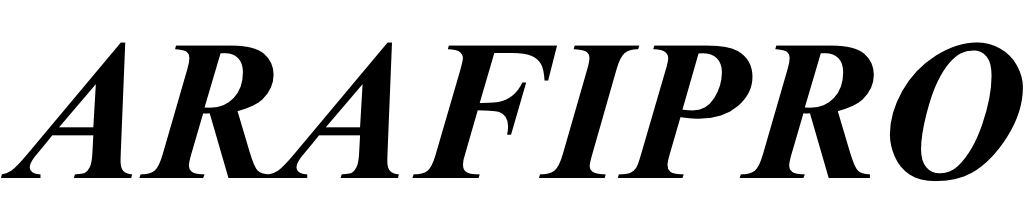Next.jsのフォント設定
投稿日:2024年09月20日
更新日:2024年09月23日
Next.jsのフォントの使い方を見ていきます。
今回は、主にGoogleフォントの使い方を見ます。
プロジェクトの作成
プロジェクトは、CloudflareのCLIを使って作成します。
これは、Cloudflare Pagesにデプロイすることを前提にしているためです。
bun create cloudflare@latest What would you like to start with?と聞かれます。
framework starterを選択します。
What would you like to start with?
○ Hello World example
● Framework Starter
○ Application Starter
○ Template from a Github repo続けて、frameworkはNextを選択します。
Which development framework do you want to use?
○ Analog
○ Angular
○ Astro
○ Docusaurus
○ Gatsby
○ Hono
● Next
○ Nuxt
○ Qwik
○ React
○ Remix
○ Solid
○ Svelte
○ Vue
◁ Go backNext.jsの質問は、すべてそのまま答えます。
Would you like to use TypeScript? … Yes
Would you like to use ESLint? … Yes
Would you like to use Tailwind CSS? … Yes
Would you like to use `src/` directory? … No
Would you like to use App Router? (recommended) … Yes
Would you like to customize the default import alias (@/*)? … Noeslint-pluginはyesを選択します。
Do you want to use the next-on-pages eslint-plugin?
Yesdeployはしないので、noを選択します。
Do you want to deploy your application?
no成功すると、以下のように表示されます。
╭──────────────────────────────────────────────────────────────╮
│ 🎉 SUCCESS Application created successfully! │
│ │
│ 💻 Continue Developing │
│ Change directories: cd my-app │
│ Start dev server: bun run dev │
│ Deploy: bun run deploy │
│ │
│ 📖 Explore Documentation │
│ https://developers.cloudflare.com/pages │
│ │
│ 💬 Join our Community │
│ https://discord.cloudflare.com │
╰──────────────────────────────────────────────────────────────╯フォントのデフォルトの設定
フォントの設定は、layout.tsxで行います。layout.tsxを開くと、デフォルトでGoogleフォントのInterが標準で設定されています。
import type { Metadata } from "next";
import { Inter } from "next/font/google";
import "./globals.css";
const inter = Inter({ subsets: ["latin"] });
export const metadata: Metadata = {
title: "Create Next App",
description: "Generated by create next app",
};
export default function RootLayout({
children,
}: Readonly<{
children: React.ReactNode;
}>) {
return (
<html lang="ja">
<body className={inter.className}>{children}</body>
</html>
);
}まずは、next/font/googleから、Interをインポートします。
import { Inter } from "next/font/google";次に、関数Interのインスタンスを作成します。subsetsプロパティには、使用する文字セットを指定します。
ここでは、latinを指定しています。latinとは、読んで字の如く、ラテン文字を意味しています。
次に、定数interにインスタンスを格納します。
const inter = Inter({ subsets: ["latin"] });最後に、RootLayoutの<body>のclassNameプロパティに定数interを指定します。
すると、そのフォントが全体に適用されます。
export default function RootLayout({
children,
}: Readonly<{
children: React.ReactNode;
}>) {
return (
<html lang="ja">
<body className={inter.className}>{children}</body>
</html>
);
}フォントの設定の基礎
フォントの設定方法について、詳しく見ていきます。subsetsプロパティ以外にも、いろんなプロパティがあります。
ここでは、主に使うweightプロパティと、displayプロパティを見てみます。
const inter = Inter({
subsets: ["latin"],
weight: ["400", "700"],
display: "swap",
});weightプロパティには、フォントの太さを設定します。100から、900まで、すべて指定します。
また、特定の値だけを指定することもできます。
たとえば、400と700だけ使いたいなら、それ以外の値を削除します。
そうすることで、指定した値以外は使えなくなります。
// すべての値を指定
weight: ["100", "200", "300", "400", "500", "600", "700", "800", "900"]
// 特定の値を指定
weight: ["400", "700"]displayプロパティには、フォントの表示方法を指定します。
デフォルトでswapが設定されています。swapに設定すると、フォントが読み込まれるまで代替フォントが表示されます。
基本的には、デフォルトのswapままでいいと思います。
display: "swap"複数のフォントの設定方法
新たに、layout.tsxにフォントNoto Sans JPの設定を追加します。
フォントNoto Sans JPのプロパティは、フォントInterと同じプロパティを使います。
また、<body>の定数interを定数noto_Sans_JPに変更します。
import type { Metadata } from "next";
- import { Inter } from "next/font/google";
+ import { Inter, Noto_Sans_JP } from "next/font/google";
import "./globals.css";
const inter = Inter({
subsets: ["latin"],
weight: ["400", "700"],
display: "swap",
});
+ const noto_Sans_Jp = Noto_Sans_JP({
+ subsets: ["latin"],
+ weight: ["400", "700"],
+ display: "swap",
+ });
export const metadata: Metadata = {
title: "Create Next App",
description: "Generated by create next app",
};
export default function RootLayout({
children,
}: Readonly<{
children: React.ReactNode;
}>) {
return (
<html lang="ja">
- <body className={inter.className}>{children}</body>
+ <body className={noto_Sans_Jp.className}>
+ {children}
+ </body>
</html>
);
}Tailwind CSSの設定
次に、Tailwind CSSにフォントの設定を追加します。InterとNoto_Sans_JPにvariableプロパティを追加します。variableプロパティは、CSSカスタムプロパティ(CSS変数)を定義するために使用します。
分かりやすく言えば、別名を設定するようなものです。Interには、--font-interを、Noto_Sans_JPには、--font-notoをそれぞれ指定します。
const inter = Inter({
subsets: ["latin"],
weight: ["400", "700"],
display: "swap",
+ variable: "--font-inter",
});
const noto_Sans_Jp = Noto_Sans_JP({
subsets: ["latin"],
weight: ["400", "700"],
display: "swap",
+ variable: "--font-noto",
});次に、tailwind.config.tsに各フォントの設定を追加します。backgroundImageは必要ないので削除します。
次に、次に、fontFamilyプロパティを追加します。
その中にinterプロパティには、[“var(--font-inter)“]を、notoプロパティには、[“var(--font-noto)“]をそれzれ指定します。
import type { Config } from "tailwindcss";
const config: Config = {
content: [
"./pages/**/*.{js,ts,jsx,tsx,mdx}",
"./components/**/*.{js,ts,jsx,tsx,mdx}",
"./app/**/*.{js,ts,jsx,tsx,mdx}",
],
theme: {
extend: {
- backgroundImage: {
- "gradient-radial": "radial-gradient(var(--tw-gradient-stops))",
- "gradient-conic":
- "conic-gradient(from 180deg at 50% 50%, var(--tw-gradient-stops))",
- },
+ fontFamily: {
+ noto: ["var(--font-noto)"],
+ inter: ["var(--font-inter)"],
+ },
},
},
plugins: [],
};
export default config;配列で指定できるのは、複数のフォントを指定できるためです。
たとえば、notoプロパティのvar(--font-noto)の後に、sans-serifを追加します。
そうすると、var(--font-noto)が読み込めなかった時に、代わりにsans-serifを読み込むことができます。
ついでに、interプロパティにも、sans-serifを追加します。
fontFamily: {
- noto: ["var(--font-noto)"],
+ noto: ["var(--font-noto)", "sans-serif"],
- inter: ["var(--font-inter)"],
+ inter: ["var(--font-inter)", "sans-serif"],
},最後に、layout.tsxに戻って、bodyタグにフォントのvariableを設定します。noto_Sans_JP.classNameを、バッククォート、ナミカッコで囲います。
ナミカッコの前に、ドルを追加します。
そして、ドル、ナミカッコを追加して、inter.variableを追加します。
<html lang="ja">
- <body className={noto_Sans_JP.className}>{children}</body>
+ <body className={`${noto_Sans_JP.className} ${inter.variable}`}>
+ {children}
+ </body>
</html>これで、interプロパティの頭にfont-を追加して、classNameでフォントを指定できます。
動作確認
フォントの設定が動作するか確認します。page.tsxを開いて、以下のように変更します。
export default function Home() {
return (
<main className="">
<p>アイウエオ</p>
<p>アイウエオ</p>
</main>
);
}簡易サーバーを立ち上げて、ブラウザで確認します。
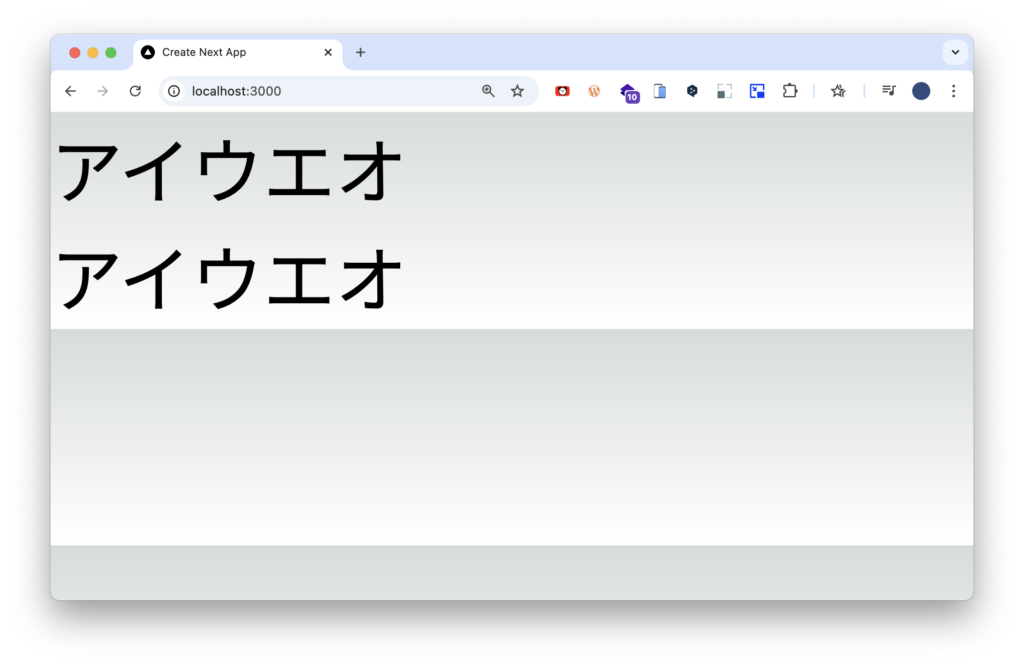
下の<p>にclassNameを追加して、font-interを指定します。
export default function Home() {
return (
<main className="">
<p>アイウエオ</p>
<p className="font-inter">アイウエオ</p>
</main>
);
}もう1度、ブラウザで確認します。
フォントが変わったのがわかります。